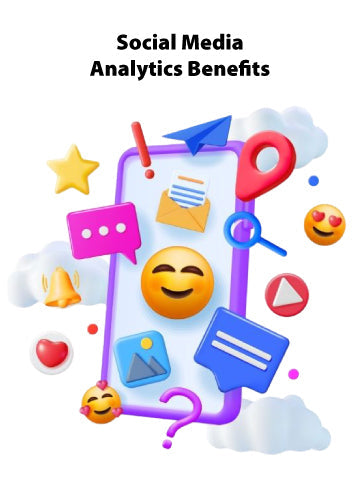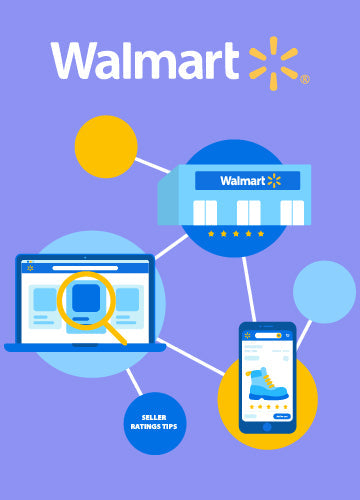Highlights
- WFS allows sellers to store products in Walmart’s warehouses, improving shipping efficiency.
- Enabling WFS can increase customer satisfaction and boost sales through faster delivery options.
- Sellers must ensure their products meet Walmart's eligibility criteria before enrolling in WFS.
- After approval, sellers should optimize listings with keywords, quality images, and competitive pricing.

Are you a Walmart seller eager to boost your sales and streamline your fulfillment process? You might ask yourself, “How to enable WFS on Walmart in 2024?” Walmart Fulfillment Services (WFS) is an excellent way to enhance order management, improve customer satisfaction, and drive more sales.
In this blog, we’ll provide a comprehensive guide on enabling WFS, discuss its benefits, and share tips to optimize your experience. Let’s dive in!
What is Walmart Fulfillment Services (WFS)?
Three years ago, WFS handled 25% of marketplace volume; today, it must hold 50% or more.
Walmart Fulfillment Services (WFS) allows sellers to store their products in Walmart’s warehouses. When you enable WFS, Walmart handles the storage, picking, shipping, customer service, and returns of your products. This service allows sellers to provide faster shipping, increasing customer satisfaction and sales.
Walmart focuses on its 4,606 physical stores across the U.S., crucial in fulfilling 50% of its online orders.
Moreover, WFS is particularly beneficial because it offers access to features like Free Two-Day Shipping, improving the likelihood of your products being chosen by customers.
How to Enable WFS on Walmart: Step-by-Step Guide

Step 1: Check Eligibility
Before you can enable WFS, it’s essential to ensure your products meet Walmart’s eligibility criteria. The requirements include:
- Your products must be listed on Walmart.com.
- They should not exceed 150 pounds and must fit within specified size limits.
- Restricted categories (such as alcohol or firearms) are not permitted.
Step 2: Enroll in WFS
Once you’ve verified that your products are eligible, you can enroll in WFS by following these steps:
- Log in to your Walmart Seller Center account.
- Navigate to the “Fulfillment Services” section.
- Click on “Get Started with WFS.”
- Complete the application form with your business and product information.
- Submit the form and wait for Walmart to approve your application.
Step 3: Prepare Your Inventory
Once you receive approval, you must prepare and ship your inventory to Walmart’s fulfillment centers. Here’s how to do it effectively:
- Label Your Products: Ensure that all products have scannable barcodes. Walmart requires proper labeling to facilitate efficient inventory management.
- Follow Packaging Guidelines: Adhering to Walmart’s packaging requirements is vital to avoid complications during shipping.
- Create a Shipping Plan: Use the WFS portal to create a detailed shipping plan, specifying how many units you’re sending and the intended fulfillment center.
Step 4: Optimize Your Listings
After enabling WFS, your products will have the “Fulfilled by Walmart” badge. This is a great time to optimize your product listings:
- Keyword Optimization: Make sure your titles and descriptions include relevant keywords that customers search.
- High-Quality Images: Use clear, high-resolution images to attract buyers. Good visuals can significantly impact purchase decisions.
- Competitive Pricing: Review your pricing strategy to ensure it aligns with similar products in your category. Competitive pricing can improve your visibility and sales.
Step 5: Monitor Orders and Inventory
Once your products are listed with WFS, you’ll need to monitor your orders and inventory actively:
- Track Sales and Performance: Use the Walmart Seller Center dashboard to track your sales, manage inventory, and monitor performance.
- Replenish Inventory: Check your inventory levels on time and replenish stock to avoid running out of popular items.
- Respond to Customer Queries: While Walmart handles most customer service, you should still be available to answer any questions related to your products.
How Much Does WFS Cost?

Weight Measurement:
- For items under 1 pound, use the actual weight.
- For items over 1 pound, use the greater of the product weight or dimensional weight, calculated as:
Dimensional Weight=Length×Breadth×Height/139
- Add 0.25 pounds for packing materials and round to the nearest pound for the final shipping weight.
Additional Rules:
If the longest side exceeds 96 inches or the length plus girth (twice the sum of breadth and height) exceeds 130 inches, the unit weight starts at 90 pounds.
Additional Fees:
- For apparel and hazardous materials, add $0.50 to the base fee.
- For oversized items:
- Add $3.00 if the longest side exceeds 48 inches, the median side exceeds 30 inches, or the length plus girth exceeds 105 inches.
- Add $25.00 if the longest side exceeds 96 inches or the length plus girth exceeds 130 inches.
Summary
Now that you understand how to enable WFS on Walmart, it’s clear that this service offers many benefits that will streamline your business operations. By enabling WFS, you can enjoy faster shipping, increased product visibility, and reduced logistical burdens. With the right approach, you can optimize your sales and attract more customers.
Want to become the smartest operator in the room? Consumr.co is here to help! Join our free newsletter, which shares simple strategies and tips to help you succeed in e-commerce. Sign up today and start thriving in e-commerce!
FAQ
How To Enable WFS On Walmart?
To enable WFS, log in to your Walmart Seller account and go to the “Settings”. Select “Fulfillment” and click “Walmart Fulfillment Services” to set it up. Follow the prompts to provide the required information and manage your settings.